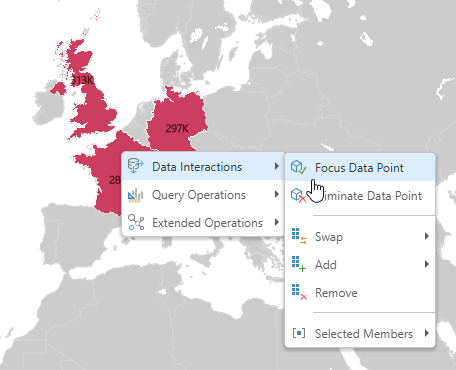Use the Lasso tools on your canvas to select multiple data points or shapes on your map at once and (depending on your lasso type) zoom in on your selection. The lassos allow you to draw a boundary around your desired content, selecting all items that fall within your simple rectangle shape. The zoom lasso then zooms to those items, while the select lasso chooses them ready for your next action.
Note: The Lasso tools are available when editing maps in Discover Lite and when exploring discoveries that have been opened using a Direct Link (URL). If you are a Discover Pro user, there are lasso tools in Discover Pro that offer greater, more configurable, lasso functionality.
Selecting Lassos
There are two lasso options at the top-left of your maps:
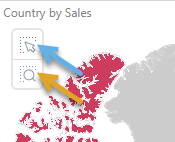
- The Select lasso (blue arrow above) allows you to draw a shape on your map canvas and select the items inside the shape.
- The Zoom lasso (orange arrow above) allows you to zoom in on the selected items.
Using your Lassos
Click either of the lasso buttons above, and then click and drag your cursor on the canvas to select the items that fall within the rectangle:
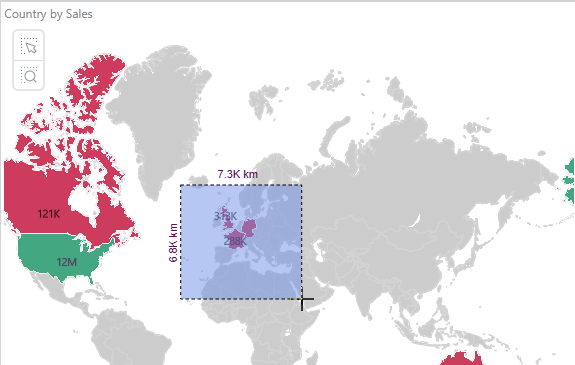
Note: As you are drawing your rectangle, the approximate dimensions of the area selected are presented along the x- and y-axes.
When you release your mouse button (drop):
- If you are using the Select lasso, the items inside the area you drew are selected. This means you will be able to use the multi-select actions on your context menu (right-click) on the selected items in one action.
- If you are using the Zoom lasso, the items inside the area you drew "zoom" into focus - taking up the available space on the canvas.
Multi-Select Context Menu
If you use the Select lasso to pick multiple, typically contiguous, data points or shapes on your map, you can right-click selected items to access the context menus; for example, to Eliminate the selected countries or Focus on some bubbles.